In Moodle, "grading forms" or "assessment forms" refer to Rubrics or Marking Guides, which are structured forms that make your assessment criteria easier to mark and easier for students to understand.
(Note: Advanced grading using Rubrics or Marking Guides is NOT available for Moodle Quizzes - just for Assignment activities, and Whole Forum Grading.)
Using Rubrics in Moodle
Rubrics are advanced grading forms that use multiple criteria and multiple levels of achievement for more sophisticated and specific assessment.
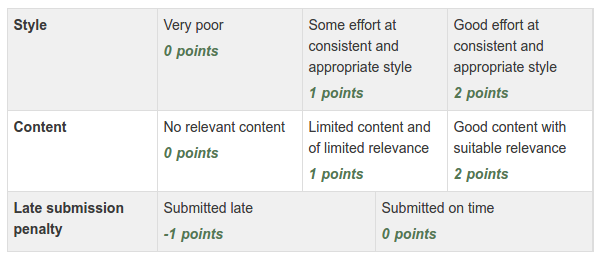
An example of a Moodle Rubric.
In this video, CTLR Online Developers, Heidi and Venecia, show you the basics of creating a new Rubric in Moodle:
This video gives a more in-depth explanation of creating and using a Rubric in Moodle:
Using Marking Guides in Moodle
Marking Guides are an advanced grading form that breaks the grading of an activity into multiple components. They're simpler and easier to create than Rubrics, allowing you to break an assessment into multiple criteria which are graded numerically.
In this video, CTLR Online Developers, Heidi and Venecia, show you how to use a Marking Guide in a Moodle assignment:
Templates: Re-using Your Rubrics and Marking Guides
Rubrics and Marking Guides can be saved as templates for later re-use in other Moodle assignments and courses.
When you save a Rubric or Marking Guide and "make it ready" for use, that assessment form automatically becomes associated with your Moodle user account; you own it and can re-apply it to other assignments in your other Moodle courses. This makes it much easier to use a common assessment rubric or marking guide for similar assignments, in your other courses.
How to use a template to create a new Rubric for an assignment:
- After you've selected the "Rubric" advanced grading method in the activity and saved it, you can look under "Advanced grading" for specify or select a Rubric.
Select "Create new grading form from a template":

- In the next page, check the box "Include my own forms" and type the name of your template (or part of it) into the search box, and click "Search".

- Under each of the matching rubrics listed in your search results, look for the small link "Use this form as a template", and click it to select the template for your assignment:

Related Resources: