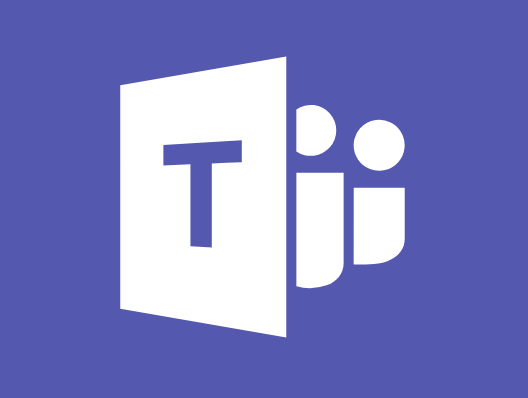
It's possible to use Teams alongside Moodle to augment your online teaching.
This article provides example use-case scenarios that can be adapted to individual instructor and student needs.
Advantages of using Teams with Moodle
Staging your learning experiences in Microsoft Teams can benefit all students who end up working where Microsoft 365 applications are common.
Using Teams and Moodle is not a "one or the other" proposition: you can use Moodle for its strengths, like course structure, grading, or enrollment management, while also taking advantage of Teams for its strengths, like real-time collaboration and communication.
This excellent video from University of East London shows the advantages of each platform, and how using them together makes for an even better learning environment:
Example Usage Scenarios
Preamble
The following use cases presume that an Instructor will ask eLSupport to create a Class Team that's synced with an existing Moodle course. In that case, Moodle Student enrollment will be automatically synced into the Class Team: current Moodle Students will become Team Members and the Moodle Teacher will become the Team Owner. Teacher and Students will all have access to a link in Moodle's Microsoft Block that opens the course's companion Class Team.
Use Case: Initial Setup
Instructor Kori wants some help creating a new Class Team as a companion space for her Moodle course. She contacts eLearning Support who send her to a web form to request her new Team. Later, she gets an email from eLSupport telling her that the Class Team is ready. In Teams, she finds a new Class Team named after her Moodle course with her as the Owner. She activates the new Team and her enrolled Moodle Students get joined as Members. In her Moodle course, she finds a "Microsoft" block which gives her and her Students one-click access to her new Team. She sees that changes to her Moodle course enrollment get updated in real-time in her Class Team.
Use Case: Class Team Check-in/Warm-up via Moodle
Instructor Heather wants to touch base with her Students at the beginning of the week to find out how they're feeling about their assignments and workload, and if there are any issues they urgently need help with. She posts an announcement in the Moodle course main page and in the course's Calendar asking her Students to join her in Teams at 9:30am, Monday morning.
As each Student sees that announcement in Heather's Moodle course, they open the Block drawer on the right and find the "Microsoft" block, where they click the "Team" link to open the companion Class Team. (Students with the Teams app installed see it open up in the Teams app. Other students see it open up in their web browser.)
In the Class Team "General" channel, Students read and respond to their instructor and each other in real time.
Use Case: Collaborative Writing in Teams and Moodle
Instructor Margaret wants her Students to work in pairs, collaboratively writing an analysis of a local business. The Students need to be able to add or edit text in real-time together, or separately when they cannot meet. They are asked to work in one Microsoft Word document, shared with each other, and add comments and other annotations while they write.
The Instructor has created a private channel for the Students to work in where they cannot be seen by classmates. The two Students agree to create a new Word document in the "Files" area of their private channel. They work on different sections, assembling text, and chatting in Teams while they work together, and watching each other's edits happen in the Word document in real-time.
When their first draft is completed, they join the rest of the class in the General channel for a video meeting moderated by the Instructor. After discussion, the Students decide that their draft report is ready for submission. One of the Student team uploads the Word document into a Moodle Assignment activity that's setup to use Group Submission, so that both participants will be graded on the same submission.
Use Case: Brainstorm a Business Solution using Teams Whiteboard
Two Students have been paired up to work together for a case study assignment. Their challenge is to troubleshoot the problems in a customer service scenario and determine what steps could have been performed better to lead to a positive outcome for the customer.
In a private Teams channel created by their Instructor, the Students open the Microsoft Whiteboard app and begin a Teams meeting to collaborate. They break the scenario down into steps using diagram shapes to create a flowchart showing the decision points between the customer and the business's support desk. Drawing and speaking together in real-time helps them clarify the possible communication exchanges between the customer and the support team. They decide to save their flowchart as an image and combine it with a written report, which they will submit together in the Moodle course.
Common Features of a Class Team
A Microsoft Class Team is a digital hub for educators and students, featuring a main "General" channel for announcements, separate channels for topics, a linked OneNote Class Notebook for organized content, integrated tools for assignments/grading, chat/meetings, and file sharing, all designed to streamline teaching and collaboration. Key features include assignments with feedback, shared resources, discussion spaces, and easy meeting/whiteboard tools for interactive lessons.
(Note: The following feature descriptions came from a Google search AI Overview using the prompt 'quick intro to basic features of a class team')
Core Features
- Channels: Topic-based spaces (like "General," "Math," "History") for focused conversations, files, and tabs.
- Posts: A chat/feed for announcements, discussions, questions, and quick updates.
- Files: A shared folder (SharePoint) for storing, co-authoring, and managing class documents.
- Assignments & Grades: Tools for teachers to create, distribute, collect, and grade work, with integrated feedback.
- OneNote Class Notebook: A digital notebook for each student, plus a content library for teachers and a collaboration space.
- Meetings & Whiteboard: Built-in video conferencing and a collaborative whiteboard for live lessons or virtual office hours.
- Calendar: For scheduling classes, meetings, and assignment due dates.
Teacher Benefits
- Control: Teachers manage who can post and control content.
- Organization: Link class content, assignments, and notes in one place.
- Efficiency: Streamline communication and feedback.
Student Benefits
- Access: Easily find materials, assignments, and announcements.
- Collaboration: Work with peers and communicate with teachers.
- Engagement: Interactive learning through chat, video, and shared activities.
Resources
These resources will help you start learning about the capabilities of various Microsoft tools and platforms, and decide which are best for your needs: