Body
Sometimes, a Teacher may need to revise a PDF document that has been uploaded to Moodle. Usually this means that they must locate the original "Master" Word document that was used to create the PDF version, edit that, re-save it to PDF, and then re-upload to Moodle.
But, what if the original Word "Master" document cannot be found? (It happens...)
How would you go about searching for the original document?
Determine the name of the file
Let's take a "Course Outline" document as an example. PDF documents are usually named after a master document from which they were created. For example, if you have a PDF document named "course-outline.pdf" in your course, you could assume that it was created from a Word document named "course-outline.docx".
How do you determine the filename of a document in Moodle?
Often, a document that was added as a file in Moodle may show a descriptive title onscreen, instead of a filename. For example, in the illustration below, the author named the PDF document "Welcome package handout". We can tell its a PDF by the icon, but we can't tell the actual filename from just looking at this link.
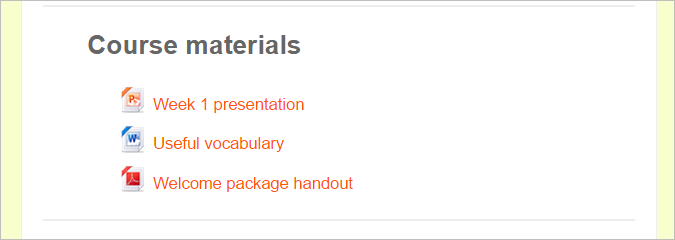
To find the document's filename, you would have to download the file to your computer, or view the file resource from its "Edit Settings" page (where you could inspect the name of the PDF file in the File Chooser).
If, for example, you were able to determine that the PDF above had the filename "welcome-pkg-vers01.pdf", it would be reasonable to assume that it was created from a Word document which was named "welcome-pkg-vers01.docx". So, you could search for any file that is named "welcome-pkg-vers01.docx" or where the name contains the text "welcome-pkg-vers01"
How to search for the file
Once we've determined the probable name of the file we're looking for, where should we look for it?
Most departments have their own folders on a network drive. It's reasonable to assume that course content master files would be stored there.
In Windows, you can search your network folders by going to the letter of your drive (J:, K:, etc.) and entering the file name in the search box at the top of the window.
You can also search for files on your network by entering the file name (or part of it) into the "Search" box in the Windows Start menu.
Here are resources for searching for files in Windows or MacOS: